The Toolbox
in Photoshop is one of the most important part of Photoshop. An understanding
of the tools will help you go through the design process with relative ease. A
few of these tools are standalone while some tools have other tools grouped
together with them. To see those tools, right click on the tool icon, it will
bring out other tools
options.
options.
Alternatively,
you can also hold down the mouse to bring out all the tools inside an icon. To drag out any icon, hold down the mouse while clicking on the tool and drag it to any position.
The
Photoshop Toolbox can be classified into these broad categories
1. Selection,
Cropping and Slicing Tools
2. Painting and
Retouching Tools
3. Drawing and
Type Tools
4. Annotation
and Measurement Tool
5. Miscellaneous
Selection, Cropping and Slicing Tools
Move Tool
Artboard
Tool
The shortcut
letter is V on your keyboard. The Move Tool is used to move object around in Photoshop. They are used to switch between tabs in Photoshop.
Lasso Tool
Polygonal
Lasso Tool
Magnetic
Lasso Tool
The shortcut
letter is letter L. These tools are
used for selection of objects or image.
Magic Wand Tool
Quick Selection Tool
To use this
tool, press the letter W on your
keyboard. Quick Selection Tool is one of the simplest way to create simple
selection quicker
Rectangular
Marquee Tool
Elliptical
Marquee Tool
Single
Column Marquee Tool
Single Row
Marquee Tool
The shortcut
letter for the tool is M
They are
also used to create selection even though it is defined selection. The
selection will appear as the name of the tool.
If you use Elliptical Marquee Tool, the selection will appear in
Elliptical form.
Crop Tool
Perspective
Crop tool
Slice Tool
Slice Select
Tool
The shortcut
letter is C
Painting and Retouching
Tools
Spot Healing
Brush Tool
Healing Brush
Tool
Patch Tool
Content
Aware Move Tool
Red Eye Tool
These tools
are used by photographers to remove blemishes, pimples, wrinkles and distortion
in the face of a person. The shortcut key is J
Brush Tool
Pencil Tool
Color
Replacement Tool
Color Mixer
tool
The tools
are used by artists and photographers for digital painting and retouching
respectively. The shortcut letter is B
Clone Stamp
Tool
Pattern
Stamp Tool
The shortcut key for the tool is S
With this
tool, you chose a point of reference you want to use as source. Hold Alt
(Option for Mac) then select the source and move to where you want to clone and
apply.
History
Brush Tool
Art History
Brush Tool
The shortcut letter is Y
Eraser Tool
Background
Eraser Tool
Magic Eraser
Tool
The shortcut letter for the tool is E
The Eraser
Tool is used to wipe away part of an image or selection.
Dodge Tool
Burn Tool
Sponge Tool
The shortcut for these tools is O. The burn and dodge options are necessary for adding shadows and highlights to images. Sponge tool is used for saturation or desaturation of part of an image.
Sharpen Tool
Smudge tool
Blur Tool
Smudge Tool is used by artists for painting and photographers for retouching. Sharpen Tool increases the definition or sharpness in an image
Gradient Tool
Paint Bucket
Tool
3D Material
Drop Tool
The shortcut letter for the tool is G
The Gradient
Tool is used to add gradient while Paint Bucket Tool is used to fill a
selection or image with a solid color
Drawing and Type Tools
Pen tool
Freeform Pen
Tool
Curvature
Pen Tool
Add Anchor
Point Tool
Delete
Anchor Point Tool
Convert
Point Tool
The shortcut for these set of tools is Letter P. The tools are used for creating selections on objects. The pen tool can also be used for drawing and illustration
Horizontal Type
Tool
Vertical
Type Tool
Vertical
Type Mask Tool
Horizontal
Type Mask Tool
The shortcut for these set of tool is Letter T on the keyboard. These tools are used for typing and formatting
Rectangle
Tool
Rounded
Rectangle Tool
Ellipse Tool
Polygon Tool
Line Tool
Custom Shape
Tool
The shortcut is Letter U. The tools are used to create basic shapes in Photoshop.
Path
Selection tool
Direct
Selection tool
The shortcut is Letter A. The tools are used for selecting and editing a particular point in a shape
Annotation and Measurement Tools
Hand Tool (Letter H)
Rotate View
Tool (Letter R)
Zoom Tool
3D Material
Eyedropper Tool
Color
Sampler Tool
Ruler Tool
Note Tool
Count Tool
The shortcut
letter on keyboard for the tool is letter
I
Miscellaneous Tools
These tools
are categorized, nevertheless they are very useful in Photoshop application.
Background
Color
Use letter X
to switch between Foreground and Background Color. If you click inside the rectangle with the color, it will bring out the color swatch for you. You can change the foreground or background color. If you change the color and wants to reset it to default, press the keyboard letter D
Edit Tool
Bar
With this
tool, you can switch the arrangement of the different tools and even change the
shortcuts to your own preferences. A dialog box appears for you to change the tools and arrange it to your preferences
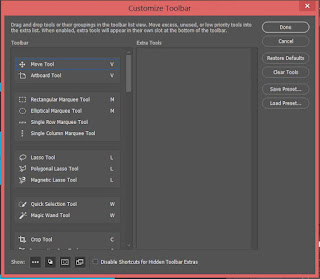
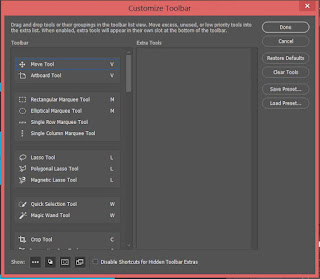
Edit in
Quick Mask Mode
You can
switch between Standard Screen Mode, Full Screen Mode and Full Screen Mode with
Menu Bar. This will change how your Photoshop display. Letter F is the shortcut to these options




























0 Comments