 |
| Image: Corel Product |
A rollover also called mouseover allows us to change a graphic image when we roll over something on the page. It could be a line of texts or image. It is used by web developers to produce an effect in which the appearance changes as the mouse pointer roll over it. Rollovers can exist in three states. It can be Normal (the default state when there is no mouse over it), Over (when the mouse rolls over it), and Down (when we click on it)
To create a rollover in CorelDRAW, select an object, go to Effects > Rollover > Create Rollover. The rollover will be created. We will then have to modify its properties
Go to Window > Toolbar > Internet. A new toolbar appears. Select the rollover we created earlier and then click the Edit rollover button.
Then chose either NORMAL, OVER or DOWN from the active rollover state. You can then modify the property of each state like color and addition of effects.
You can choose to duplicate or delete your rollover using the icons in the rollover dialog box
To see the properties of your rollover, go to Window > Dockers > Object manager. Click on the layer with the rollover. Expand to see the Normal, Over and Down to see the different states of the rollover
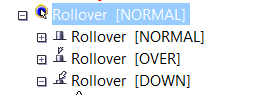
You can also hyperlink using CorelDRAW. In the workspace, click the object you want to add a hyperlink to. Simply go to Window > Dockers > Links and bookmarks. Click the New link icon at the bottom of the page and add your link.
Chose the type of link from the drop-down menu. (http:// is for a web address, ftp:// is for file transfer protocol link, mailto:// is for an email address, file:// is used when you want to add a folder or file directory, bookmark is for adding a bookmark to the document).










0 Comments